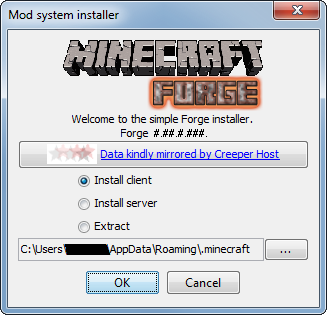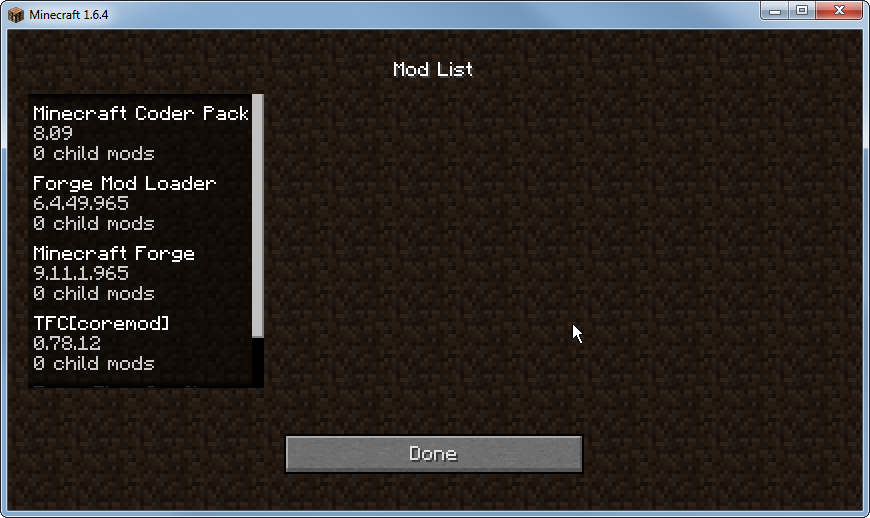Difference between revisions of "Installation"
(→TFC-TNG) |
(→FAQ) |
||
| Line 23: | Line 23: | ||
Due to the unique rendering of trees, undergrowth, and fallen leaves in TFC+, smooth lighting may cause lag issues. The simplest fix for this is to turn off smooth lighting or to reduce the amount of trees, underground, and fallen leaves around you. One can choose to turn off smooth lighting in forests and turn it back on in a plain. | Due to the unique rendering of trees, undergrowth, and fallen leaves in TFC+, smooth lighting may cause lag issues. The simplest fix for this is to turn off smooth lighting or to reduce the amount of trees, underground, and fallen leaves around you. One can choose to turn off smooth lighting in forests and turn it back on in a plain. | ||
| + | |||
| + | === Optifine Issues === | ||
| + | '''I see weird graphical glitches (water missing, virtual trees floating in the air, roof corners not rendering correctly).''' | ||
| + | |||
| + | This is caused by using Optifine. Remove Optifine and consider using Fastcraft instead. | ||
=== TFC-TNG === | === TFC-TNG === | ||
Revision as of 10:02, 9 March 2020
| This article needs to be updated to match TFC+'s newest version. It might not contain completely accurate information for the newest version. Please help by contributing.
|
Contents
System Compatibility
TFC+ should work on any system which is capable of running Minecraft 1.7.10 and Minecraft Forge. TFC+ places a much higher load on your computer's processor than vanilla Minecraft and uses more memory as well, so performance may suffer on low-end systems. If you are having issues with lag or FPS, try the tips listed at Performance Optimization.
FAQ
Existing Config Issue
I've played Terrafirmacraft before and I tried installing Terrafirmacraft+. The game crashes with the following error: Error: java.lang.NullPointerException: The following block entry in TFCOre.cfg is invalid: terrafirmacraft:Ore1
Delete your TFC configs (TFCConfig.cfg, TFCOres.cfg, TFCCrafting.cfg). It conflicts with Terrafirmacraft+. Deleting the file will allow TFC+ to regenerate the config file.
Unexpected Renderer Error
The game crashes with a "Unexpected Error"/renderer error when I try to join a world.
Your render distance might be too long for 1.7.10. Set it lower (16 or less).
Lag Issues
I have severe lag issues. What can I do to make the game playable?
Lag in TFC+ is mainly due to two reasons: world generation and smooth lighting. World generation causes lag because trees which extend into another chunk cause the other chunk to also be generated. TFC+ attempts to generate trees in a way to prevent this. Once the world has been generated, the lag should be significantly less. Alternatively, you can consider playing on a server, so that your computer does not need to generate the chunks itself.
Due to the unique rendering of trees, undergrowth, and fallen leaves in TFC+, smooth lighting may cause lag issues. The simplest fix for this is to turn off smooth lighting or to reduce the amount of trees, underground, and fallen leaves around you. One can choose to turn off smooth lighting in forests and turn it back on in a plain.
Optifine Issues
I see weird graphical glitches (water missing, virtual trees floating in the air, roof corners not rendering correctly).
This is caused by using Optifine. Remove Optifine and consider using Fastcraft instead.
TFC-TNG
What's this about TFC-TNG? Is TFC+ available for 1.12?
- See also: List of TFC-Related Projects
Terrafirmacraft-The New Generation is the official port of Terrafirmacraft to Minecraft versions beyond 1.12. This wiki is not about TFC-TNG. TFC-TNG's wiki can be found here. No, Terrafirmacraft+ does not support 1.12, and will never, since it is too difficult a task for the developer to do this on his free time.
Is TFC+ a plugin?
Is TFC+ a plugin? Do I install it alongside TFC?
No, TFC+ is TFC, with new features. Installing it alongside TFC will cause it to crash.
Support
Where can I find support for TFC+?
The Discord or Subreddit are active, and open for your questions.
Twitch Installation
Follow the instructions here to create a modded Minecraft profile. When creating the profile, select Minecraft version 1.7.10. The default version of Forge is fine. When you get to the point of adding a mod, search "terrafirmacraftplus" and select TFC+ from the list.
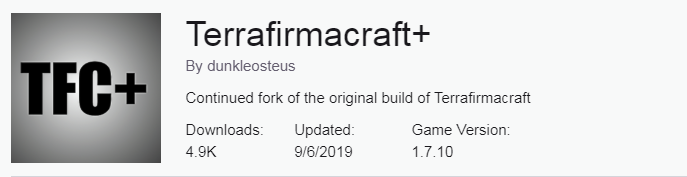
Alternatively, you can install the Baseafirmacraft profile, which includes many utility mods commonly used alongside TFC+.
Increasing Memory Allocation
To increase the memory allocated to the profile, click the gear icon on the top right side of the profile page. Select "Profile Options". In the window that opens, unselect "Use System Memory Settings". Then move the slider to the desired amount of memory and click "Okay".
Running TFC+ without opening the Twitch App
Once you have Launched TFC+ through the Twitch App, you can launch it again without using Twitch -as long as you haven't run any other instances of Minecraft in between. To create a desktop shortcut, naviagate to the default location where Twitch installs minecraft
C:\Users\USERNAME\Documents\Curse\Minecraft\Install\
and right-click on Minecraft.exe and select "Send to Desktop (Create Shortcut)"
Clicking the shortcut on the desktop will open the Minecraft Launcher set up for the profile last used by the Twitch App.
Default Path
If you want to manually add other mods or find your screenshots, the default path is:C:\Users\USERNAME\Documents\Curse\Minecraft\Instances\PROFILE_NAME
Manual Installation
Start with a vanilla install of Minecraft 1.7.10 using the official minecraft install launcher located at minecraft.net.
If your Minecraft Launcher is running 1.8+:
- Select Installations
- Click New Installation
- Select Minecraft 1.7.10
Run once to create necessary files.
Download and Install Minecraft Forge
Version: 10.13.4.1558-1.7.10
Download: forge-1.7.10-10.13.4.1558-1.7.10-installer.jar
Once downloaded, double click and run the .jar file. A screen will pop up. The install path should be the default install path that minecraft installed into. If so just click OK to install forge.
When finished you should see a screen pop up:
Run minecraft again. At the profile selection dropdown, select Forge, fill in any login information necessary, and finally press Play.
When you get to the main menu, exit out of Minecraft.
Download and Install TerraFirmaCraft
Version: 0.89.1
Download: https://www.curseforge.com/minecraft/mc-mods/terrafirmacraftplus/
Download TFC+ from the link above and copy the .jar file into the Mods folder in the minecraft/forge install.
| System | Default Location of 'mods' Folder |
|---|---|
| Linux | ~/.minecraft/mods |
| OS X | /Users/yourUserName/Library/Application Support/minecraft/mods See additional instructions for OS X users below. |
| Windows | \Users\yourUserName\AppData\Roaming\.minecraft\Mods You can get to this location quickly by typing in %appdata% into the location bar and navigate to .minecraft\mods\ |
Note: Do NOT unzip the file!
If you are on OS X then there are some extra steps you will have to take:
- By default your Library folder is hidden and will not appear in the Finder. To make it visible, bring up a Terminal window and execute the following command:
chflags nohidden ~/Library/
- Depending upon your browser settings, when you download the TerraFirmaCraft zip file OS X may automatically unzip it and place it into a folder named 'TFC-0'. The download settings can be changed in your browser such that it doesn't unzip upon download. Find where your browser keeps its helper application settings and change the action of the zip file type to "always ask" or "save as."
TerraFirmaCraft should now be installed. Run minecraft again making sure your Profile is still set to Forge.
Once in game click the mods button and you should see something similar the following:
Server Installation
Downloads
Forge Installer
Note: This also will install the minecraft_server.jar
Version: 10.13.4.1558-1.7.10
Download: forge-1.7.10-10.13.4.1558-1.7.10-installer.jar
Note: It is always best to use the Forge version listed on the TFC download page.
TFC
Version: 0.89.1
Download: [1]
Create Installation Folder
Make a folder on your client computer where you want to start your installation. Example C:\TFC_Server.
Run the forge installer, choose Install server and type in your directory "C:\TFC_Server"
Create Mods Folder
Make a new folder mods in C:\TFC_Server -> C:\TFC_Server\mods
TerraFirmaCraft Install
Copy TFC-0.89.1.jar to C:\TFC_Server\mods
Note: Do NOT unzip the file!
Create Run File
Windows & Linux
Create a run.bat (run.sh if you are on linux) file.
java -Xmn1G -Xms2G -Xmx2G -jar forge-1.7.10-10.13.4.1558-1.7.10-universal.jar
Note: You can also use the full path instead of only java.
OS X (Mac)
Create a run.command file.
#!/bin/bash cd "$(dirname "$0")" exec java -Xmn1G -Xms2G -Xmx2G -jar forge-1.7.10-10.13.4.1558-1.7.10-universal.jar
chmod a+x the file before running it.
Copy to Host
If you are using a third party hosting service instead of running directly off of your client, copy your entire C:\TFC_Server folder over to the server. It should contain the 2 jar files, a library folder and a mods folder. You can use SFTP or FTP to do this. A simple way to do this is through the Filezilla FTP client.
Starting up the Server
If your host provides SSH access, SSH in using PUTTY (Windows) or the ssh command (Linux).
Start run.bat or run.sh (on Linux you will have to dochmod +x run.shfirst).
Server Install Information Gathered from Emris Morath http://terrafirmacraft.com/f/user/1948-emris-morath/