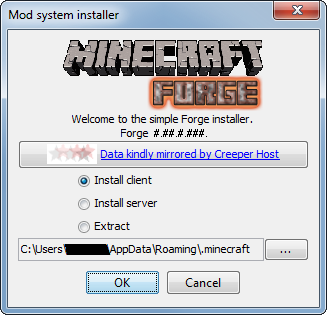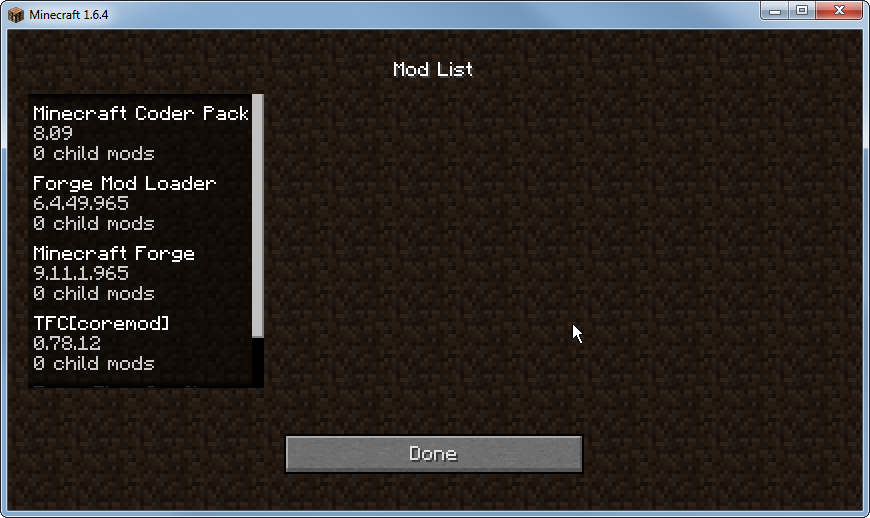Installation: Difference between revisions
No edit summary |
No edit summary |
||
| (28 intermediate revisions by 2 users not shown) | |||
| Line 1: | Line 1: | ||
<languages/> | |||
<translate> | |||
== Compatibility & Performance == <!--T:1--> | |||
<!--T:2--> | |||
TFC+ should work on any system which is capable of running Minecraft 1.7.10 and Minecraft Forge. | TFC+ should work on any system which is capable of running Minecraft 1.7.10 and Minecraft Forge. | ||
TFC+ places a much higher load on your computer's processor than vanilla Minecraft and uses more memory as well, so performance may suffer on low-end systems. If you are having issues with lag or FPS, try the tips listed at '''[[Performance Optimization]]'''. | <!--T:3--> | ||
TFC+ places a much higher load on your computer's processor than vanilla Minecraft and uses more memory as well, so performance may suffer on low-end systems. If you are having issues with lag or FPS, try the tips listed at '''[[Special:MyLanguage/Performance Optimization|Performance Optimization]]'''. | |||
== FAQ == | == FAQ == <!--T:4--> | ||
<!-- | |||
{| class="wikitable mw-collapsible mw-collapsed" | |||
|- | |||
| '''Why is the game crashing with a message saying TFCOre.cfg is invalid?''' | |||
|- | |||
| <!--T:7--> | |||
If you've played Terrafirmacraft before and then tried installing Terrafirmacraft+, the game may crash with the following error: "Error: java.lang.NullPointerException: The following block entry in TFCOre.cfg is invalid: terrafirmacraft:Ore1". | If you've played Terrafirmacraft before and then tried installing Terrafirmacraft+, the game may crash with the following error: "Error: java.lang.NullPointerException: The following block entry in TFCOre.cfg is invalid: terrafirmacraft:Ore1". | ||
<!--T:8--> | |||
This is caused by the existing config file from the previous TFC install conflicting with the new TFC+ install. Delete the existing TFC configs (TFCConfig.cfg, TFCOres.cfg, TFCCrafting.cfg). This will allow TFC+ to regenerate the proper config files. | This is caused by the existing config file from the previous TFC install conflicting with the new TFC+ install. Delete the existing TFC configs (TFCConfig.cfg, TFCOres.cfg, TFCCrafting.cfg). This will allow TFC+ to regenerate the proper config files. | ||
|} | |||
= | {| class="wikitable mw-collapsible mw-collapsed" | ||
|- | |||
| '''Why does the game crash with "Unexpected Error"/renderer error when I try to join a world?''' | |||
|- | |||
| <!--T:10--> | |||
Your render distance might be too high for 1.7.10. Set it lower (16 or less). | Your render distance might be too high for 1.7.10. Set it lower (16 or less). | ||
|} | |||
= | {| class="wikitable mw-collapsible mw-collapsed" | ||
|- | |||
| '''Why do I have severe lag issues?''' | |||
|- | |||
| <!--T:12--> | |||
Lag in TFC+ is mainly caused by two things: world generation and smooth lighting. | Lag in TFC+ is mainly caused by two things: world generation and smooth lighting. | ||
<!--T:13--> | |||
World generation causes lag because when trees extend across the chunk boundary into an ungenerated chunk, that chunk must also be generated - but the new chunk may also have a tree that does the same thing. TFC+ has made some changes to tree generation to minimize this problem, but it still happens sometimes. Once the player is staying in chunks that have already been generated, the lag should be significantly less. Alternatively, you can consider playing on a server, so that your computer does not need to generate the chunks itself. | World generation causes lag because when trees extend across the chunk boundary into an ungenerated chunk, that chunk must also be generated - but the new chunk may also have a tree that does the same thing. TFC+ has made some changes to tree generation to minimize this problem, but it still happens sometimes. Once the player is staying in chunks that have already been generated, the lag should be significantly less. Alternatively, you can consider playing on a server, so that your computer does not need to generate the chunks itself. | ||
Due to the unique rendering of trees, undergrowth, and fallen leaves in TFC+, smooth lighting may cause lag issues. The simplest fix for this is to turn off smooth lighting or to reduce the amount of trees, underground, and fallen leaves around you. One can choose to turn off smooth lighting in forests and turn it back on in a plain. | <!--T:14--> | ||
Due to the unique rendering of trees, undergrowth, and fallen leaves in TFC+, smooth lighting may cause lag issues. The simplest fix for this is to turn off smooth lighting or to reduce the amount of trees, underground, and fallen leaves around you. One can choose to turn off smooth lighting in forests and turn it back on in a plain. Refer to [[Performance Optimization]] for more information. | |||
|} | |||
= | {| class="wikitable mw-collapsible mw-collapsed" | ||
|- | |||
| '''Why am I seeing weird graphical glitches?''' | |||
|- | |||
| <!--T:16--> | |||
[[File:Floating_Trees.png|thumb|right|Graphical glitches like these are caused by Optifine Fast Math]] | |||
[[File:IGPU_Graphical_Glitches.png|thumb|right|Graphical glitches like these are fixed by using NVIDIA graphics]] | |||
Glitches like missing water, virtual trees floating in the air, and roof corners not rendering correctly are frequently caused by Optifine. Disabling the Fast Math option, removing, or updating Optifine, might solve some of these issues. Consider using Fastcraft as an alternative. | |||
It is also possible that NVIDIA graphics is glitching while Forge is installed. Issues reported including seeing blocks rendering as solid color. A possible fix is to go to the NVIDIA control panel, manage 3d settings, program settings, add the Java(TM) Platform SE binary (and OpenJDK if you have it), then set that to high-performance NVIDIA processor.<ref>https://www.minecraftforum.net/forums/support/java-edition-support/3143031-1-7-10-forge-visual-glitch-when-holding-item</ref> | |||
The general bugfix mod [https://github.com/makamys/CoreTweaks Core Tweaks](as of 0.3.3) claims to fix graphical issues caused by the use of intelHD graphics with the latest drivers (which removed support for certain older features). If you are playing on integrated graphics, you may also try this option. Alternatively, downgrade your intel graphics drivers. ''The Core tweaks mod is experimental not extensively tested together with TFC+, please leave feedback on the TFC+ discord if you end up using it'' | |||
|} | |||
{| class="wikitable mw-collapsible mw-collapsed" | |||
|- | |||
| '''What is TFC-TNG?''' | |||
|- | |||
| {{see also|List of TFC-Related Projects}} | |||
<!--T:18--> | |||
TFC-TNG (Terrafirmacraft-The New Generation) is '''''not''''' TFC+. It is the project to port the original Terrafirmacraft mod to MC 1.12 and beyond. The TFC-TNG wiki can be found '''[https://tng.terrafirmacraft.com here]'''. | TFC-TNG (Terrafirmacraft-The New Generation) is '''''not''''' TFC+. It is the project to port the original Terrafirmacraft mod to MC 1.12 and beyond. The TFC-TNG wiki can be found '''[https://tng.terrafirmacraft.com here]'''. | ||
|} | |||
{ | {| class="wikitable mw-collapsible mw-collapsed" | ||
|- | |||
| '''Can I update my TFC Classic modpack to TFC+?''' | |||
|- | |||
| <!--T:20--> | |||
This will likely not work. Because Terrafirmacraft+'s code is significantly different from Terrafirmacraft Classic, your addons and mods will likely break with Terrafirmacraft+. Addons must be specifically updated to work with Terrafirmacraft+. A list of addons that are known to have been made for Terrafirmacraft+ can be found at the [[Special:MyLanguage/Addons|Addons]] page. | |||
|} | |||
= | {| class="wikitable mw-collapsible mw-collapsed" | ||
|- | |||
| '''Can I add TFC+ to a modpack, or use it with other mods?''' | |||
|- | |||
| | |||
Terrafirmacraft+ is a Minecraft overhaul mod. Due to this, other mods may not work completely with it, or may cause issues when used with it. A list of known compatibility statuses with other mods is available at [[Mod Compatibility]]. | |||
|} | |||
{| class="wikitable mw-collapsible mw-collapsed" | |||
|- | |||
| '''Can I use my existing TFC Classic world in TFC+?''' | |||
|- | |||
| <!--T:22--> | |||
Terrafirmacraft+ makes many significant changes to world generation from Terrafirmacraft Classic. The two projects have significantly diverged such that updating from Terrafirmacraft Classic to Terrafirmacraft+ will likely break your world. Additionally, because many changes are focused on the early game, it is encouraged to start a new Terrafirmacraft+ world instead. | |||
|} | |||
= | {| class="wikitable mw-collapsible mw-collapsed" | ||
|- | |||
| '''Is TFC+ available for 1.12?''' | |||
|- | |||
| <!--T:24--> | |||
Terrafirmacraft+ is only for 1.7.10. There are no plans to port TFC+ to other versions. Doing so would be too massive a task for the developer to do in his free time. Instead, he focuses on continuing development of the 1.7.10 version. | |||
|} | |||
{| class="wikitable mw-collapsible mw-collapsed" | |||
|- | |||
| '''Is TFC+ a plugin? Do I install it alongside TFC Classic?''' | |||
|- | |||
| <!--T:26--> | |||
No. TFC+ '''is''' TFC Classic, updated with new features. Installing it alongside TFC Classic will cause a "java.lang.reflect.InvocationTargetException" crash. | |||
|} | |||
= | {| class="wikitable mw-collapsible mw-collapsed" | ||
|- | |||
| '''Where can I find support for TFC+?''' | |||
|- | |||
| <!--T:28--> | |||
The '''[https://discord.gg/GhqaFgQ Discord]''' or '''[https://reddit.com/r/TFCPlus Subreddit]''' are active and open for your questions. | |||
|} | |||
== | == Client Installation == <!--T:29--> | ||
=== Launchers vs Manual Installation === <!--T:30--> | |||
<!--T:31--> | |||
There are several ways to install Terrafirmacraft+. If you do not have experience manually modding minecraft, the easier way is to use a third-party Minecraft launcher such as Overwolf Launcher, GDLauncher, or MultiMC. These launchers help you by providing easier-to-use interfaces to install Minecraft Forge and Terrafirmacraft+. Alternatively, you can manually install Minecraft Forge and Terrafirmacraft+. | |||
=== Twitch/Overwolf Installation === <!--T:32--> | |||
== Twitch | </translate> | ||
{{msgbox | |||
|title=Curseforge - Overwolf Merger | |||
|text=As of December 2020, following the merger of CurseForge and Overwolf, the Twitch launcher is now succeeded by the Overwolf CurseForge launcher. These instructions may or may not be accurate for CurseForge Launcher. If you have experience with the CurseForge Launcher, please update this section. | |||
}} | |||
<translate> | |||
<!--T:33--> | |||
Follow the instructions [https://help.twitch.tv/s/article/How-to-Play-Minecraft-with-Twitch-App?language=en_US#Modded here] to create a modded Minecraft profile. When creating the profile, select Minecraft version 1.7.10. The default version of Forge is fine. When you get to the point of adding a mod, search "terrafirmacraftplus" and select TFC+ from the list. | Follow the instructions [https://help.twitch.tv/s/article/How-to-Play-Minecraft-with-Twitch-App?language=en_US#Modded here] to create a modded Minecraft profile. When creating the profile, select Minecraft version 1.7.10. The default version of Forge is fine. When you get to the point of adding a mod, search "terrafirmacraftplus" and select TFC+ from the list. | ||
<!--T:34--> | |||
[[File:Twitch App Listing.png|link=]] | [[File:Twitch App Listing.png|link=]] | ||
<!--T:35--> | |||
Alternatively, you can install the [https://www.curseforge.com/minecraft/modpacks/baseafirmacraft/ Baseafirmacraft] profile, which includes many utility mods commonly used alongside TFC+. | Alternatively, you can install the [https://www.curseforge.com/minecraft/modpacks/baseafirmacraft/ Baseafirmacraft] profile, which includes many utility mods commonly used alongside TFC+. | ||
=== Increasing Memory Allocation === | ==== Increasing Memory Allocation ==== <!--T:36--> | ||
<!--T:37--> | |||
To increase the memory allocated to the profile, click the gear icon on the top right side of the profile page. Select "Profile Options". In the window that opens, unselect "Use System Memory Settings". Then move the slider to the desired amount of memory and click "Okay". | To increase the memory allocated to the profile, click the gear icon on the top right side of the profile page. Select "Profile Options". In the window that opens, unselect "Use System Memory Settings". Then move the slider to the desired amount of memory and click "Okay". | ||
=== Running TFC+ without opening the Twitch App === | ==== Running TFC+ without opening the Twitch App ==== <!--T:38--> | ||
<!--T:39--> | |||
Once you have Launched TFC+ through the Twitch App, you can launch it again without using Twitch -as long as you haven't run any other instances of Minecraft in between. To create a desktop shortcut, naviagate to the default location where Twitch installs minecraft | Once you have Launched TFC+ through the Twitch App, you can launch it again without using Twitch -as long as you haven't run any other instances of Minecraft in between. To create a desktop shortcut, naviagate to the default location where Twitch installs minecraft | ||
< | <!--T:40--> | ||
<code>C:\Users\USERNAME\Documents\Curse\Minecraft\Install\</code> | |||
<!--T:41--> | |||
and right-click on Minecraft.exe and select "Send to Desktop (Create Shortcut)" | and right-click on Minecraft.exe and select "Send to Desktop (Create Shortcut)" | ||
<!--T:42--> | |||
Clicking the shortcut on the desktop will open the Minecraft Launcher set up for the profile last used by the Twitch App. | Clicking the shortcut on the desktop will open the Minecraft Launcher set up for the profile last used by the Twitch App. | ||
=== Default Path === | ==== Default Path ==== <!--T:43--> | ||
<!--T:44--> | |||
If you want to manually add other mods or find your screenshots, the default path is: <code>C:\Users\USERNAME\Documents\Curse\Minecraft\Instances\PROFILE_NAME</code> | |||
=== GDLauncher Installation === <!--T:45--> | |||
<!--T:46--> | |||
You can find GDLauncher [https://gdevs.io/ here]. Create a new instance by clicking the + sign in the bottom left of GDLauncher. Under "Select a Version", select either Forge / 1.7.10 / 10.13.4.1614 or Forge / 1.7.10 / 10.13.4.1558. Name your instance and allow the installation to complete. Right click on the instance, and select "Manage". Click on "Mods" in the sidebar, then click on "Add Mod" at the top of the screen. Search for "Terrafirmacraft+". Make sure you select '''Terrafirmacraft+''' - "Terrafirmacraft" is the home for Terrafirmacraft - The New Generation (see [[Special:MyLanguage/Installation#What is TFC-TNG?|What is TFC-TNG?]] for more information) and '''is not''' Terrafirmacraft+. Select "Install". Once the installation is complete, you can close the mod manager and instance manager windows. The installation is now complete. | |||
<!--T:47--> | |||
You can also use the [https://www.curseforge.com/minecraft/modpacks/baseafirmacraft/ Baseafirmacraft] profile, which includes many utility mods commonly used alongside TFC+. On the instance manager screen, click on the + on the lower left hand side of the screen, and select "CurseForge" from the tabs at the top. Search for "Baseafirmacraft", and click "Download Latest". After the download is complete, you are ready to play TFC+. | |||
==== Increasing Memory Allocation ==== <!--T:48--> | |||
<!--T:49--> | |||
To increase the memory allocated to the instance, click the gear icon on the top right side of the window. Select "Java". Find "Java Memory" and move the slider in order to select the amount of memory that you wish to allocate to your instances. | |||
== Manual Installation == | ==== Default Path ==== <!--T:50--> | ||
<!--T:51--> | |||
If you want to manually add other mods or find your screenshots, the default path is: (on Windows): <code>C:\Users\USERNAME\AppData\Roaming\gdlauncher_next\instances\PROFILE_NAME</code> and (on Linux): <code>/home/USERNAME/.config/gdlauncher_next/instances</code>. | |||
=== Manual Installation === <!--T:52--> | |||
<!--T:53--> | |||
Start with a vanilla install of Minecraft '''1.7.10''' using the official minecraft install launcher located at minecraft.net. | Start with a vanilla install of Minecraft '''1.7.10''' using the official minecraft install launcher located at minecraft.net. | ||
<!--T:54--> | |||
<span style="color: red; font-size:20px;">'''If your Minecraft Launcher is running 1.8+: | <span style="color: red; font-size:20px;">'''If your Minecraft Launcher is running 1.8+: | ||
* Select Installations | * Select Installations | ||
| Line 88: | Line 195: | ||
* Select Minecraft 1.7.10 | * Select Minecraft 1.7.10 | ||
<!--T:55--> | |||
'''Run once to create necessary files. | '''Run once to create necessary files. | ||
==== Download and Install Minecraft Forge ==== <!--T:56--> | |||
<!--T:57--> | |||
' | 'Now that you have set up vanilla 1.7.10, you'll want to go to the [https://files.minecraftforge.net/net/minecraftforge/forge/index_1.7.10.html minecraft forge website] and download the recommended or latest "installer" package (both are v1614 as of latest update to the page). | ||
<!--T:58--> | |||
Once downloaded, double click and run the .jar file. A screen will pop up. The install path should be the default install path that minecraft installed into. If so just click '''OK''' to install forge. | Once downloaded, double click and run the .jar file. A screen will pop up. The install path should be the default install path that minecraft installed into. If so just click '''OK''' to install forge. | ||
[[file:Forgeinstall.png]] | <!--T:59--> | ||
[[file:Forgeinstall.png|file:Forgeinstall.png]] | |||
<!--T:60--> | |||
When finished you should see a screen pop up: | When finished you should see a screen pop up: | ||
[[file:Forgeinstall2.png]] | <!--T:61--> | ||
[[file:Forgeinstall2.png|file:Forgeinstall2.png]] | |||
<!--T:62--> | |||
Open the Minecraft launcher again. There may already be a forge instance created, but for cleanliness sake this guide recommends you to create your own under \AppData\Roaming\.minecraft\tfc rather than using the default directory (\AppData\Roaming\.minecraft). This way you can have several modded versions of minecraft coexist. Simply go to the installations menu to create a new forge instance (the forge instance will be at the bottom of the list) and select a new directory. Fill in any login information necessary, and finally press '''Play'''. | |||
<!--T:63--> | |||
When you get to the main menu, exit out of Minecraft. | When you get to the main menu, exit out of Minecraft. | ||
=== | ==== Downloading TerraFirmaCraft and Other Mods ==== <!--T:64--> | ||
<!--T:65--> | |||
[https://www.curseforge.com/minecraft/mc-mods CurseForge] is one of the mod repositories where you can download Minecraft mods. [https://www.curseforge.com/minecraft/mc-mods/terrafirmacraftplus Terrafirmacraft+] is primarily released on CurseForge. You may also find that some [[Addons]] are located on Github. Keep in mind that CurseForge mods are moderated and vetted for content, while Github mods may not be. Never randomly download from links people give you! This guide will only cover the installation of Terrafirmacraft+. | |||
<!--T:66--> | |||
Download TFC+ from the link above and copy the .jar file into the '''Mods''' folder in the minecraft/forge install. | Download TFC+ from the link above and copy the .jar file into the '''Mods''' folder in the minecraft/forge install. | ||
<!--T:67--> | |||
{| class="wikitable" | {| class="wikitable" | ||
!System | !System | ||
| Line 123: | Line 240: | ||
|OS X||/Users/yourUserName/Library/Application Support/minecraft/mods<br>''See additional instructions for OS X users below.'' | |OS X||/Users/yourUserName/Library/Application Support/minecraft/mods<br>''See additional instructions for OS X users below.'' | ||
|- | |- | ||
|Windows||\Users\yourUserName\AppData\Roaming\.minecraft\Mods<br>''You can get to this location quickly by typing in %appdata% into the | |Windows||\Users\yourUserName\AppData\Roaming\.minecraft\Mods<br>''You can get to this location quickly by typing in %appdata% into the search bar or into the run command (Win Key + R) and navigate to .minecraft\mods\'' | ||
|} | |} | ||
<span style="color: red; font-size:16px;">''Note: Do | '''If you've been following the guide exactly, your mod folder will be under /.minecraft/tfc/mods''' | ||
<!--T:68--> | |||
<span style="color: red; font-size:16px;">''Note: Do NOT unzip the file!''</span> | |||
<!--T:69--> | |||
If you are on OS X then there are some extra steps you will have to take: | If you are on OS X then there are some extra steps you will have to take: | ||
<!--T:70--> | |||
* By default your Library folder is hidden and will not appear in the Finder. To make it visible, bring up a Terminal window and execute the following command:<p style="margin-top:0.5em;margin-left:1em">chflags nohidden ~/Library/</p> | * By default your Library folder is hidden and will not appear in the Finder. To make it visible, bring up a Terminal window and execute the following command:<p style="margin-top:0.5em;margin-left:1em">chflags nohidden ~/Library/</p> | ||
* Depending upon your browser settings, when you download the TerraFirmaCraft zip file OS X may automatically unzip it and place it into a folder named 'TFC-0'. The download settings can be changed in your browser such that it doesn't unzip upon download. Find where your browser keeps its helper application settings and change the action of the zip file type to "always ask" or "save as." | * Depending upon your browser settings, when you download the TerraFirmaCraft zip file OS X may automatically unzip it and place it into a folder named 'TFC-0'. The download settings can be changed in your browser such that it doesn't unzip upon download. Find where your browser keeps its helper application settings and change the action of the zip file type to "always ask" or "save as." | ||
| Line 137: | Line 259: | ||
Once in game click the mods button and you should see something similar the following: | Once in game click the mods button and you should see something similar the following: | ||
[[file:Modlist.png]] | <!--T:71--> | ||
[[file:Modlist.png|file:Modlist.png]] | |||
=== Miscellaneous Setup Elements=== <!--T:72--> | |||
<!--T:73--> | |||
If you are interested in playing Terrafirmacraft+ with shaders (via Optifine), there are some tweaks that you will need to make to the shaders so that they can recognize TFC+ water and leaves. Please see the [[Special:MyLanguage/Shader Setup|Shader Setup]] page for instructions on how to set up shaders with Terrafirmacraft+. | |||
If you are having trouble running the game at a good frame rate, see [[Performance Optimization]]. | |||
If you | If you'd like to record the game with OBS while fullscreen, you'll need to apply certain fixes to minecraft and OBS. In 1.7.10, OBS studio will crash Minecraft in fullscreen simply by being open. To run minecraft in borderless window mode, add: | ||
= | <pre>-Dorg.lwjgl.opengl.Window.undecorated=true</pre> | ||
to your arguments. You can then hit Windows key + Up arrow to center the screen. You can also edit options.txt in .minecraft to turn fullscreen:false in order to avoid the game automatically fullscreening after startup. You may also need to add <code>--allow-opengl</code> to the shortcut of your OBS program in order to run the recording in OpenGL mode, if it is still having issues. | |||
== Server Installation == <!--T:74--> | |||
<!--T:75--> | |||
A server installation of TFC+ has a few requirements. | A server installation of TFC+ has a few requirements. | ||
<!--T:76--> | |||
First, you must have access to the files of the server or computer you wish to run the TFC+ server on. Certain hosts do not have this ability - so be sure that you have access to the files, or the ability to run mods on the host. | First, you must have access to the files of the server or computer you wish to run the TFC+ server on. Certain hosts do not have this ability - so be sure that you have access to the files, or the ability to run mods on the host. | ||
<!--T:77--> | |||
Second, the server must have Java installed. If you are making a server using a Virtual Private Server (VPS) host, you must install Java on the operating system you wish to install TFC+ on. | Second, the server must have Java installed. If you are making a server using a Virtual Private Server (VPS) host, you must install Java on the operating system you wish to install TFC+ on. | ||
<!--T:78--> | |||
Third, for others to connect to the server, the computer must be port forwarded. If you are using your own computer to run a server, this is important. | Third, for others to connect to the server, the computer must be port forwarded. If you are using your own computer to run a server, this is important. | ||
<!--T:79--> | |||
Fourth, TFC+ itself and Forge must be installed. | Fourth, TFC+ itself and Forge must be installed. | ||
<!--T:80--> | |||
This article covers the fourth step; the other three steps must be figured out on your own. | This article covers the fourth step; the other three steps must be figured out on your own. | ||
=== Downloads === | It may not be necessary to follow these steps if your server host has a web console for installing mods. In that case, set your server to run Forge 1.7.10 (1558 or 1614), and look for "Terrafirmacraft+" in your server host's mod browser. | ||
=== Downloads === <!--T:81--> | |||
<!--T:82--> | |||
In this step, you will download the Forge Installer and TFC+. | In this step, you will download the Forge Installer and TFC+. | ||
==== Forge ==== | ==== Forge ==== <!--T:83--> | ||
<!--T:84--> | |||
Either Forge 1.7.10-1558 or Forge 1.7.10-1614 can be used. Download the Installer version of Forge. | Either Forge 1.7.10-1558 or Forge 1.7.10-1614 can be used. Download the Installer version of Forge. | ||
<!--T:85--> | |||
'''Download:''' [https://files.minecraftforge.net/maven/net/minecraftforge/forge/index_1.7.10.html] | '''Download:''' [https://files.minecraftforge.net/maven/net/minecraftforge/forge/index_1.7.10.html] | ||
==== TFC+ ==== | ==== TFC+ ==== <!--T:86--> | ||
<!--T:87--> | |||
TFC+ can be downloaded from Curseforge. | TFC+ can be downloaded from Curseforge. | ||
<!--T:88--> | |||
'''Download:''' [https://www.curseforge.com/minecraft/mc-mods/terrafirmacraftplus/files] | '''Download:''' [https://www.curseforge.com/minecraft/mc-mods/terrafirmacraftplus/files] | ||
=== Installation === | === Installation === <!--T:89--> | ||
<!--T:90--> | |||
If you are using a rented server, you must connect to your server in this step. If the server you are renting is running Linux (which is the default Operating System for most rented servers), use a SSH client to connect to the server. The exact specifics of installing a SSH client, connecting to the server, and basic usage of the server, is out of the scope of this article. However, this information can be easily found online. | If you are using a rented server, you must connect to your server in this step. If the server you are renting is running Linux (which is the default Operating System for most rented servers), use a SSH client to connect to the server. The exact specifics of installing a SSH client, connecting to the server, and basic usage of the server, is out of the scope of this article. However, this information can be easily found online. | ||
==== Install Forge ==== | ==== Install Forge ==== <!--T:91--> | ||
Create a folder on your server computer where you want to start your installation. For example, you can use < | <!--T:92--> | ||
Create a folder on your server computer where you want to start your installation. For example, you can use <code>C:\TFC_Server</code> (Windows), or <code>~/TFC_Server</code> (Linux). | |||
<!--T:93--> | |||
If you are running a server on your own computer, you can start the Forge Installer by running it with Java. Select "Install Server", and choose the directory you wish to install the server to. | If you are running a server on your own computer, you can start the Forge Installer by running it with Java. Select "Install Server", and choose the directory you wish to install the server to. | ||
<!--T:94--> | |||
If you are renting a server which is running on Linux, move the Forge Installer to the directory you wish to install the server to, and run the following command: | If you are renting a server which is running on Linux, move the Forge Installer to the directory you wish to install the server to, and run the following command: | ||
< | <!--T:95--> | ||
<code>java -jar forge_installer_VERSION.jar --install-server</code> | |||
<!--T:96--> | |||
Run the server once, either by running forge_universal_VERSION.jar with the Java Runtime, or by using the following command: | Run the server once, either by running forge_universal_VERSION.jar with the Java Runtime, or by using the following command: | ||
< | <!--T:97--> | ||
<code>java -jar forge_universal_VERSION.jar</code> | |||
The server may crash and ask you to accept the EULA; open eula.txt with an editor such as < | <!--T:98--> | ||
The server may crash and ask you to accept the EULA; open eula.txt with an editor such as <code>nano</code>, and change eula=false to eula=true. The server is now ready for TFC+ installation. | |||
=== Install TFC+ === | === Install TFC+ === <!--T:99--> | ||
<!--T:100--> | |||
Move TFC+ into the mods folder created when you ran the server. If the mods folder does not exist, create it, and move TFC+ into it. | Move TFC+ into the mods folder created when you ran the server. If the mods folder does not exist, create it, and move TFC+ into it. | ||
=== Create Run File === | === Create Run File === <!--T:101--> | ||
Now, you will create a script to run the server with. On Windows and Linux, this will be < | <!--T:102--> | ||
Now, you will create a script to run the server with. On Windows and Linux, this will be <code>run.bat</code> or <code>run.sh</code> respectively. Use a text editor such as <code>nano</code> to create the script. | |||
<!--T:103--> | |||
Insert the following line into the script. | Insert the following line into the script. | ||
< | <code> | ||
java -Xmn1G -Xms2G -Xmx2G -jar forge-1.7.10-10.13.4.1558-1.7.10-universal.jar | java -Xmn1G -Xms2G -Xmx2G -jar forge-1.7.10-10.13.4.1558-1.7.10-universal.jar | ||
</ | </code> | ||
=== Starting up the Server === | === Starting up the Server === <!--T:104--> | ||
Run run.bat or run.sh. If you are renting a Linux server, and are connected to the server via SSH, run the script using < | <!--T:105--> | ||
Run run.bat or run.sh. If you are renting a Linux server, and are connected to the server via SSH, run the script using <code>./run.sh</code>. If you are running a server on your own computer using Windows, double click on the file to run it. | |||
On Linux, you may have to grant a permission for the file to be executed first. Do this by using < | <!--T:106--> | ||
On Linux, you may have to grant a permission for the file to be executed first. Do this by using the <code>chmod +x run.sh</code> command in a terminal. The server can now be used. | |||
{{ | == References == | ||
<references /> | |||
</translate> | |||
{{Guides}} | |||
{{Blocks}} | {{Blocks}} | ||
[[Category:Guides]] | [[Category:Guides{{#translation:}}]] | ||
Latest revision as of 14:20, 27 December 2023
Compatibility & Performance
TFC+ should work on any system which is capable of running Minecraft 1.7.10 and Minecraft Forge.
TFC+ places a much higher load on your computer's processor than vanilla Minecraft and uses more memory as well, so performance may suffer on low-end systems. If you are having issues with lag or FPS, try the tips listed at Performance Optimization.
FAQ
| Why is the game crashing with a message saying TFCOre.cfg is invalid? |
|
If you've played Terrafirmacraft before and then tried installing Terrafirmacraft+, the game may crash with the following error: "Error: java.lang.NullPointerException: The following block entry in TFCOre.cfg is invalid: terrafirmacraft:Ore1". This is caused by the existing config file from the previous TFC install conflicting with the new TFC+ install. Delete the existing TFC configs (TFCConfig.cfg, TFCOres.cfg, TFCCrafting.cfg). This will allow TFC+ to regenerate the proper config files. |
| Why does the game crash with "Unexpected Error"/renderer error when I try to join a world? |
|
Your render distance might be too high for 1.7.10. Set it lower (16 or less). |
| Why do I have severe lag issues? |
|
Lag in TFC+ is mainly caused by two things: world generation and smooth lighting. World generation causes lag because when trees extend across the chunk boundary into an ungenerated chunk, that chunk must also be generated - but the new chunk may also have a tree that does the same thing. TFC+ has made some changes to tree generation to minimize this problem, but it still happens sometimes. Once the player is staying in chunks that have already been generated, the lag should be significantly less. Alternatively, you can consider playing on a server, so that your computer does not need to generate the chunks itself. Due to the unique rendering of trees, undergrowth, and fallen leaves in TFC+, smooth lighting may cause lag issues. The simplest fix for this is to turn off smooth lighting or to reduce the amount of trees, underground, and fallen leaves around you. One can choose to turn off smooth lighting in forests and turn it back on in a plain. Refer to Performance Optimization for more information. |
| Why am I seeing weird graphical glitches? |
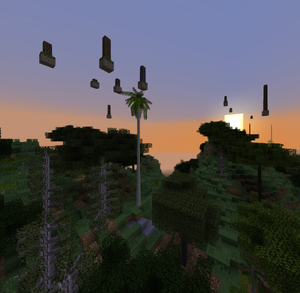 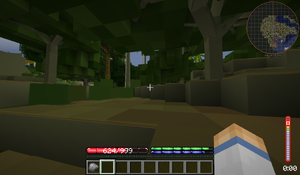 Glitches like missing water, virtual trees floating in the air, and roof corners not rendering correctly are frequently caused by Optifine. Disabling the Fast Math option, removing, or updating Optifine, might solve some of these issues. Consider using Fastcraft as an alternative. It is also possible that NVIDIA graphics is glitching while Forge is installed. Issues reported including seeing blocks rendering as solid color. A possible fix is to go to the NVIDIA control panel, manage 3d settings, program settings, add the Java(TM) Platform SE binary (and OpenJDK if you have it), then set that to high-performance NVIDIA processor.[1] The general bugfix mod Core Tweaks(as of 0.3.3) claims to fix graphical issues caused by the use of intelHD graphics with the latest drivers (which removed support for certain older features). If you are playing on integrated graphics, you may also try this option. Alternatively, downgrade your intel graphics drivers. The Core tweaks mod is experimental not extensively tested together with TFC+, please leave feedback on the TFC+ discord if you end up using it |
| What is TFC-TNG? |
TFC-TNG (Terrafirmacraft-The New Generation) is not TFC+. It is the project to port the original Terrafirmacraft mod to MC 1.12 and beyond. The TFC-TNG wiki can be found here. |
| Can I update my TFC Classic modpack to TFC+? |
|
This will likely not work. Because Terrafirmacraft+'s code is significantly different from Terrafirmacraft Classic, your addons and mods will likely break with Terrafirmacraft+. Addons must be specifically updated to work with Terrafirmacraft+. A list of addons that are known to have been made for Terrafirmacraft+ can be found at the Addons page. |
| Can I add TFC+ to a modpack, or use it with other mods? |
|
Terrafirmacraft+ is a Minecraft overhaul mod. Due to this, other mods may not work completely with it, or may cause issues when used with it. A list of known compatibility statuses with other mods is available at Mod Compatibility. |
| Can I use my existing TFC Classic world in TFC+? |
|
Terrafirmacraft+ makes many significant changes to world generation from Terrafirmacraft Classic. The two projects have significantly diverged such that updating from Terrafirmacraft Classic to Terrafirmacraft+ will likely break your world. Additionally, because many changes are focused on the early game, it is encouraged to start a new Terrafirmacraft+ world instead. |
| Is TFC+ available for 1.12? |
|
Terrafirmacraft+ is only for 1.7.10. There are no plans to port TFC+ to other versions. Doing so would be too massive a task for the developer to do in his free time. Instead, he focuses on continuing development of the 1.7.10 version. |
| Is TFC+ a plugin? Do I install it alongside TFC Classic? |
|
No. TFC+ is TFC Classic, updated with new features. Installing it alongside TFC Classic will cause a "java.lang.reflect.InvocationTargetException" crash. |
| Where can I find support for TFC+? |
|
The Discord or Subreddit are active and open for your questions. |
Client Installation
Launchers vs Manual Installation
There are several ways to install Terrafirmacraft+. If you do not have experience manually modding minecraft, the easier way is to use a third-party Minecraft launcher such as Overwolf Launcher, GDLauncher, or MultiMC. These launchers help you by providing easier-to-use interfaces to install Minecraft Forge and Terrafirmacraft+. Alternatively, you can manually install Minecraft Forge and Terrafirmacraft+.
Twitch/Overwolf Installation
| Curseforge - Overwolf Merger As of December 2020, following the merger of CurseForge and Overwolf, the Twitch launcher is now succeeded by the Overwolf CurseForge launcher. These instructions may or may not be accurate for CurseForge Launcher. If you have experience with the CurseForge Launcher, please update this section.
|
Follow the instructions here to create a modded Minecraft profile. When creating the profile, select Minecraft version 1.7.10. The default version of Forge is fine. When you get to the point of adding a mod, search "terrafirmacraftplus" and select TFC+ from the list.
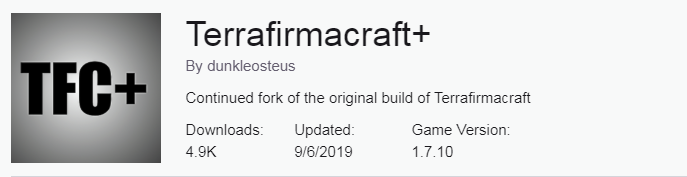
Alternatively, you can install the Baseafirmacraft profile, which includes many utility mods commonly used alongside TFC+.
Increasing Memory Allocation
To increase the memory allocated to the profile, click the gear icon on the top right side of the profile page. Select "Profile Options". In the window that opens, unselect "Use System Memory Settings". Then move the slider to the desired amount of memory and click "Okay".
Running TFC+ without opening the Twitch App
Once you have Launched TFC+ through the Twitch App, you can launch it again without using Twitch -as long as you haven't run any other instances of Minecraft in between. To create a desktop shortcut, naviagate to the default location where Twitch installs minecraft
C:\Users\USERNAME\Documents\Curse\Minecraft\Install\
and right-click on Minecraft.exe and select "Send to Desktop (Create Shortcut)"
Clicking the shortcut on the desktop will open the Minecraft Launcher set up for the profile last used by the Twitch App.
Default Path
If you want to manually add other mods or find your screenshots, the default path is: C:\Users\USERNAME\Documents\Curse\Minecraft\Instances\PROFILE_NAME
GDLauncher Installation
You can find GDLauncher here. Create a new instance by clicking the + sign in the bottom left of GDLauncher. Under "Select a Version", select either Forge / 1.7.10 / 10.13.4.1614 or Forge / 1.7.10 / 10.13.4.1558. Name your instance and allow the installation to complete. Right click on the instance, and select "Manage". Click on "Mods" in the sidebar, then click on "Add Mod" at the top of the screen. Search for "Terrafirmacraft+". Make sure you select Terrafirmacraft+ - "Terrafirmacraft" is the home for Terrafirmacraft - The New Generation (see What is TFC-TNG? for more information) and is not Terrafirmacraft+. Select "Install". Once the installation is complete, you can close the mod manager and instance manager windows. The installation is now complete.
You can also use the Baseafirmacraft profile, which includes many utility mods commonly used alongside TFC+. On the instance manager screen, click on the + on the lower left hand side of the screen, and select "CurseForge" from the tabs at the top. Search for "Baseafirmacraft", and click "Download Latest". After the download is complete, you are ready to play TFC+.
Increasing Memory Allocation
To increase the memory allocated to the instance, click the gear icon on the top right side of the window. Select "Java". Find "Java Memory" and move the slider in order to select the amount of memory that you wish to allocate to your instances.
Default Path
If you want to manually add other mods or find your screenshots, the default path is: (on Windows): C:\Users\USERNAME\AppData\Roaming\gdlauncher_next\instances\PROFILE_NAME and (on Linux): /home/USERNAME/.config/gdlauncher_next/instances.
Manual Installation
Start with a vanilla install of Minecraft 1.7.10 using the official minecraft install launcher located at minecraft.net.
If your Minecraft Launcher is running 1.8+:
- Select Installations
- Click New Installation
- Select Minecraft 1.7.10
Run once to create necessary files.
Download and Install Minecraft Forge
'Now that you have set up vanilla 1.7.10, you'll want to go to the minecraft forge website and download the recommended or latest "installer" package (both are v1614 as of latest update to the page).
Once downloaded, double click and run the .jar file. A screen will pop up. The install path should be the default install path that minecraft installed into. If so just click OK to install forge.
When finished you should see a screen pop up:
Open the Minecraft launcher again. There may already be a forge instance created, but for cleanliness sake this guide recommends you to create your own under \AppData\Roaming\.minecraft\tfc rather than using the default directory (\AppData\Roaming\.minecraft). This way you can have several modded versions of minecraft coexist. Simply go to the installations menu to create a new forge instance (the forge instance will be at the bottom of the list) and select a new directory. Fill in any login information necessary, and finally press Play.
When you get to the main menu, exit out of Minecraft.
Downloading TerraFirmaCraft and Other Mods
CurseForge is one of the mod repositories where you can download Minecraft mods. Terrafirmacraft+ is primarily released on CurseForge. You may also find that some Addons are located on Github. Keep in mind that CurseForge mods are moderated and vetted for content, while Github mods may not be. Never randomly download from links people give you! This guide will only cover the installation of Terrafirmacraft+.
Download TFC+ from the link above and copy the .jar file into the Mods folder in the minecraft/forge install.
| System | Default Location of 'mods' Folder |
|---|---|
| Linux | ~/.minecraft/mods |
| OS X | /Users/yourUserName/Library/Application Support/minecraft/mods See additional instructions for OS X users below. |
| Windows | \Users\yourUserName\AppData\Roaming\.minecraft\Mods You can get to this location quickly by typing in %appdata% into the search bar or into the run command (Win Key + R) and navigate to .minecraft\mods\ |
If you've been following the guide exactly, your mod folder will be under /.minecraft/tfc/mods
Note: Do NOT unzip the file!
If you are on OS X then there are some extra steps you will have to take:
- By default your Library folder is hidden and will not appear in the Finder. To make it visible, bring up a Terminal window and execute the following command:
chflags nohidden ~/Library/
- Depending upon your browser settings, when you download the TerraFirmaCraft zip file OS X may automatically unzip it and place it into a folder named 'TFC-0'. The download settings can be changed in your browser such that it doesn't unzip upon download. Find where your browser keeps its helper application settings and change the action of the zip file type to "always ask" or "save as."
TerraFirmaCraft should now be installed. Run minecraft again making sure your Profile is still set to Forge.
Once in game click the mods button and you should see something similar the following:
Miscellaneous Setup Elements
If you are interested in playing Terrafirmacraft+ with shaders (via Optifine), there are some tweaks that you will need to make to the shaders so that they can recognize TFC+ water and leaves. Please see the Shader Setup page for instructions on how to set up shaders with Terrafirmacraft+.
If you are having trouble running the game at a good frame rate, see Performance Optimization.
If you'd like to record the game with OBS while fullscreen, you'll need to apply certain fixes to minecraft and OBS. In 1.7.10, OBS studio will crash Minecraft in fullscreen simply by being open. To run minecraft in borderless window mode, add:
-Dorg.lwjgl.opengl.Window.undecorated=true
to your arguments. You can then hit Windows key + Up arrow to center the screen. You can also edit options.txt in .minecraft to turn fullscreen:false in order to avoid the game automatically fullscreening after startup. You may also need to add --allow-opengl to the shortcut of your OBS program in order to run the recording in OpenGL mode, if it is still having issues.
Server Installation
A server installation of TFC+ has a few requirements.
First, you must have access to the files of the server or computer you wish to run the TFC+ server on. Certain hosts do not have this ability - so be sure that you have access to the files, or the ability to run mods on the host.
Second, the server must have Java installed. If you are making a server using a Virtual Private Server (VPS) host, you must install Java on the operating system you wish to install TFC+ on.
Third, for others to connect to the server, the computer must be port forwarded. If you are using your own computer to run a server, this is important.
Fourth, TFC+ itself and Forge must be installed.
This article covers the fourth step; the other three steps must be figured out on your own.
It may not be necessary to follow these steps if your server host has a web console for installing mods. In that case, set your server to run Forge 1.7.10 (1558 or 1614), and look for "Terrafirmacraft+" in your server host's mod browser.
Downloads
In this step, you will download the Forge Installer and TFC+.
Forge
Either Forge 1.7.10-1558 or Forge 1.7.10-1614 can be used. Download the Installer version of Forge.
Download: [1]
TFC+
TFC+ can be downloaded from Curseforge.
Download: [2]
Installation
If you are using a rented server, you must connect to your server in this step. If the server you are renting is running Linux (which is the default Operating System for most rented servers), use a SSH client to connect to the server. The exact specifics of installing a SSH client, connecting to the server, and basic usage of the server, is out of the scope of this article. However, this information can be easily found online.
Install Forge
Create a folder on your server computer where you want to start your installation. For example, you can use C:\TFC_Server (Windows), or ~/TFC_Server (Linux).
If you are running a server on your own computer, you can start the Forge Installer by running it with Java. Select "Install Server", and choose the directory you wish to install the server to.
If you are renting a server which is running on Linux, move the Forge Installer to the directory you wish to install the server to, and run the following command:
java -jar forge_installer_VERSION.jar --install-server
Run the server once, either by running forge_universal_VERSION.jar with the Java Runtime, or by using the following command:
java -jar forge_universal_VERSION.jar
The server may crash and ask you to accept the EULA; open eula.txt with an editor such as nano, and change eula=false to eula=true. The server is now ready for TFC+ installation.
Install TFC+
Move TFC+ into the mods folder created when you ran the server. If the mods folder does not exist, create it, and move TFC+ into it.
Create Run File
Now, you will create a script to run the server with. On Windows and Linux, this will be run.bat or run.sh respectively. Use a text editor such as nano to create the script.
Insert the following line into the script.
java -Xmn1G -Xms2G -Xmx2G -jar forge-1.7.10-10.13.4.1558-1.7.10-universal.jar
Starting up the Server
Run run.bat or run.sh. If you are renting a Linux server, and are connected to the server via SSH, run the script using ./run.sh. If you are running a server on your own computer using Windows, double click on the file to run it.
On Linux, you may have to grant a permission for the file to be executed first. Do this by using the chmod +x run.sh command in a terminal. The server can now be used.